This method is slightly easier initially but slooooow to update code. This method depends on students using my personal webhosting account, which isn't so great :P I'm not setting up any new student accounts, but I'll leave this up as so past students can review their process...
You can sign in to the web server at https://webftp.dreamhost.com/. 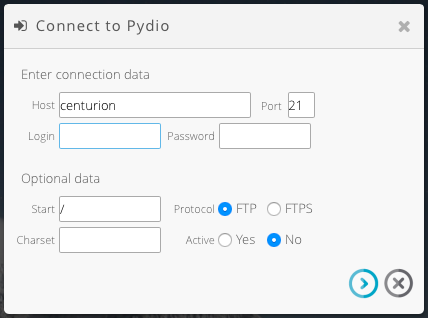
For server, type "centurion". You should have received your login and passphrase from me on SchoolWise. Leave port 21 and FTP selected, and click the blue arrow button at the bottom.
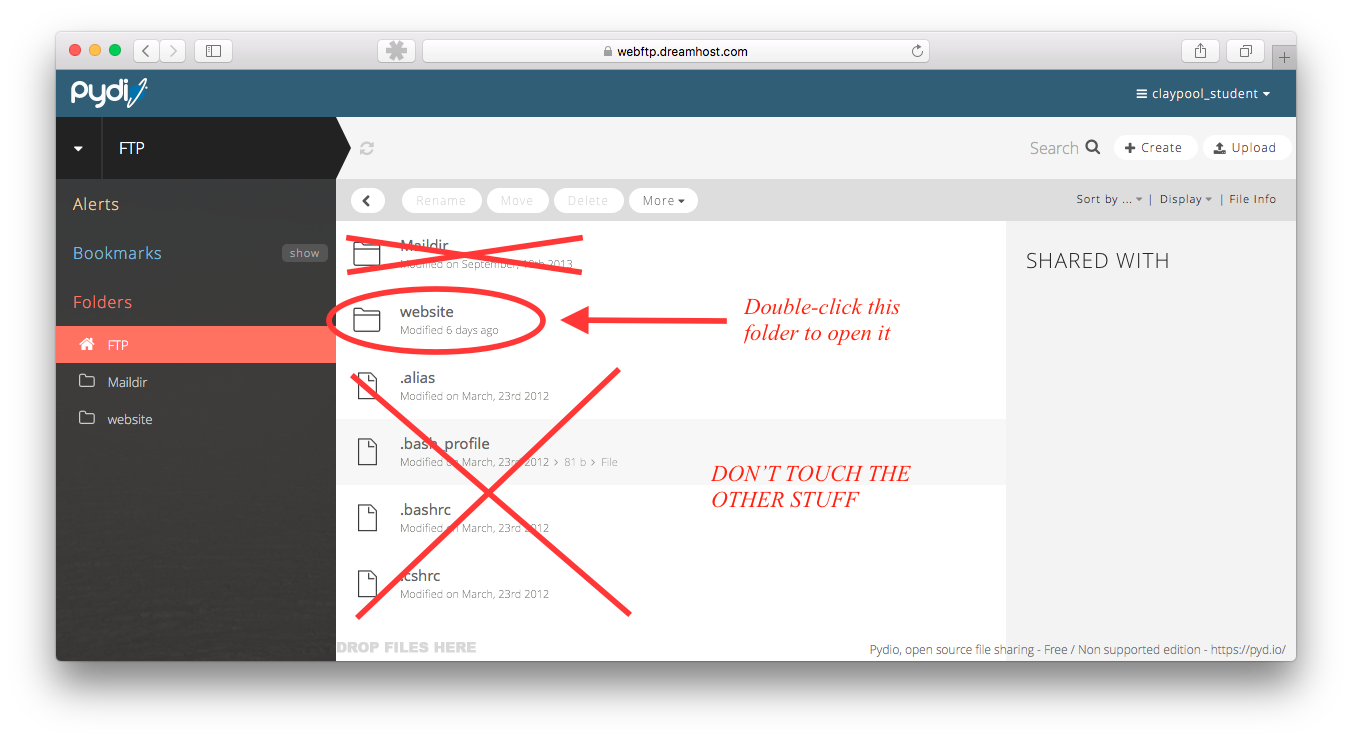
Double click the "website" folder to open it. (Ignore all that other stuff...)
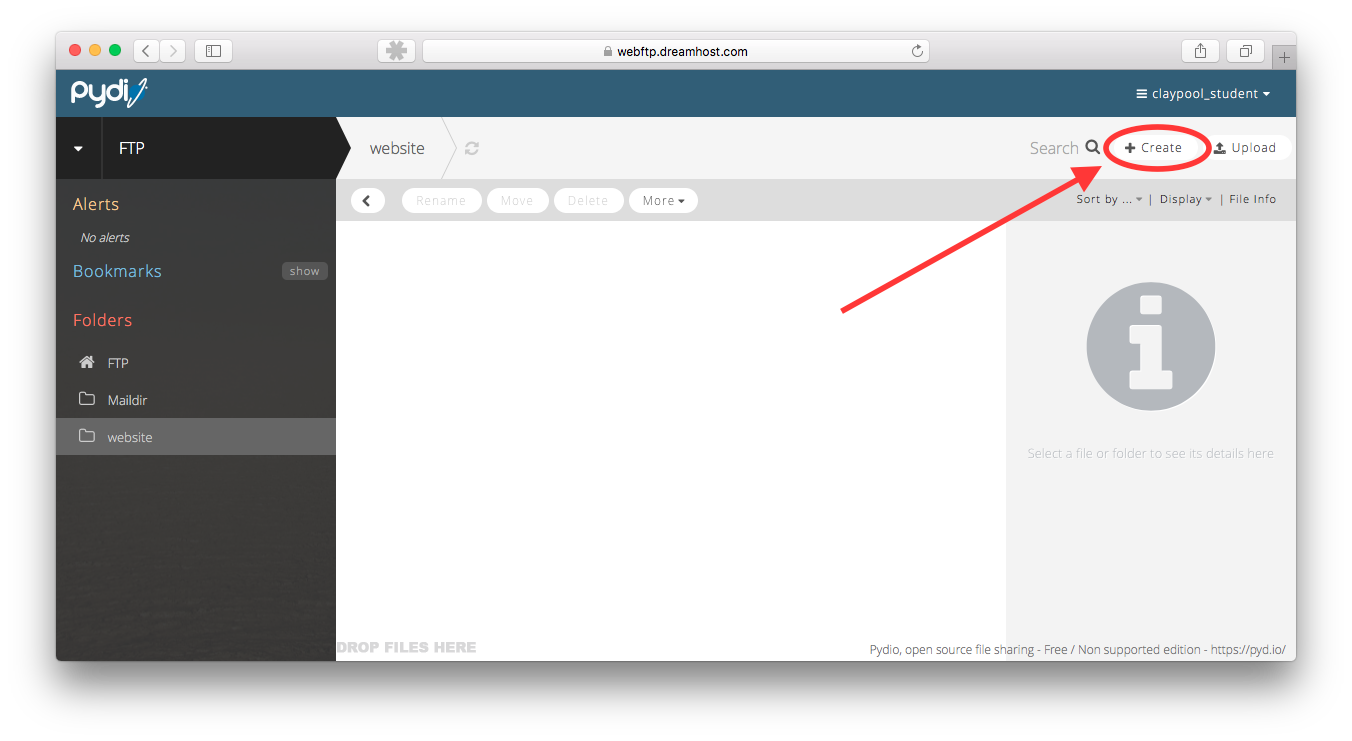
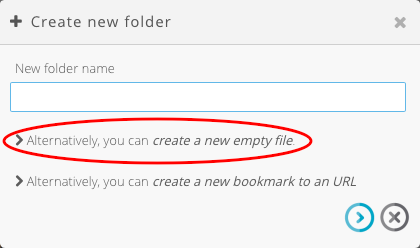
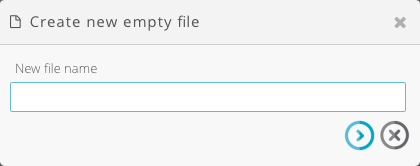
Create a file named "index.html" by clicking the "create" button in the upper right, selecting "Alternatively, you can create a new empty file," and then typing "index.html" and finally clicking the blue arrow. Do the same thing to create your stylesheet (call it style.css) and (eventually) the other 4 pages of your website.
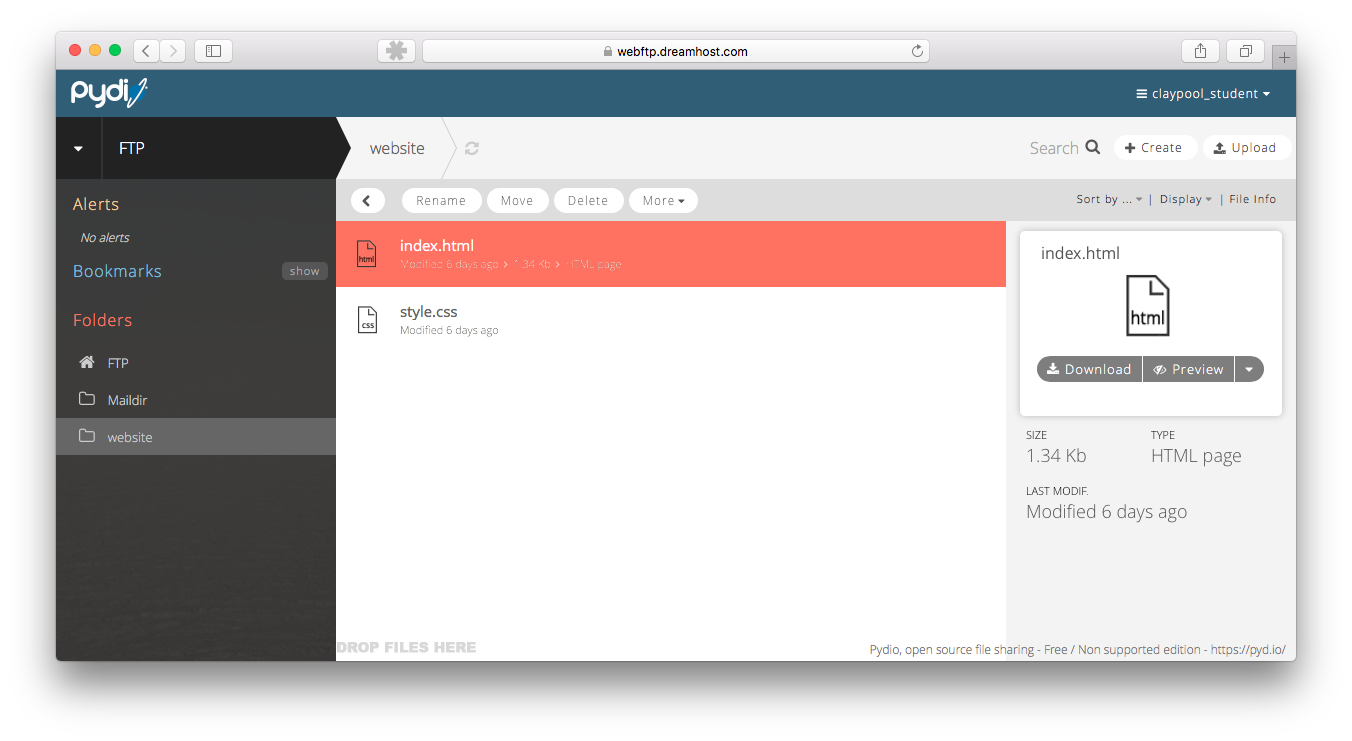
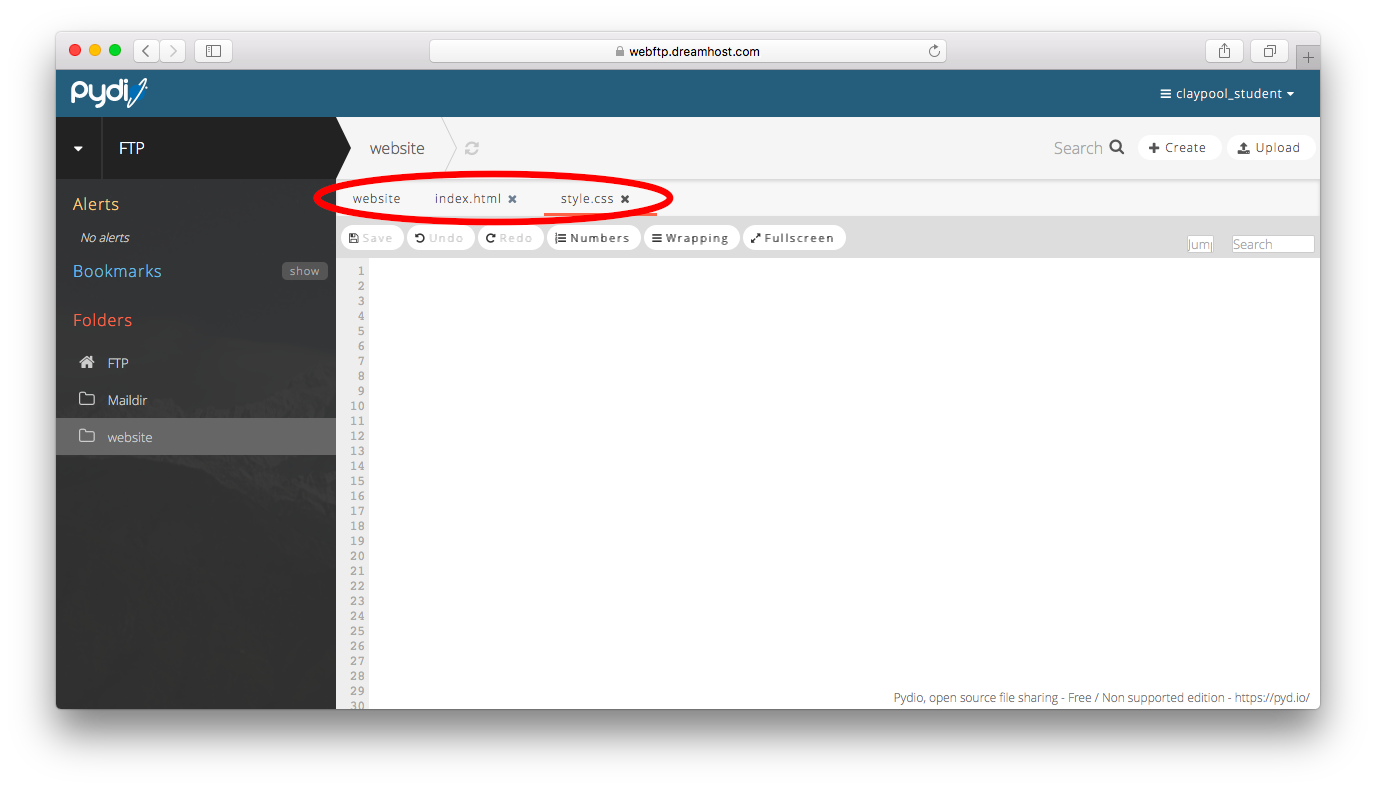
You can open your new files by double clicking them. They'll open in tabs, so you can easily switch back and forth between your html and your css (just like on the Code Academy site.)
You might want revisit Code Academy to remember how to structure the HTML of your webpages. However, don't just copy and paste their code -- part of the rubric involves not plagiarizing code!
You'll want to have consistent navigation between all your pages. You can add the same code to all your pages, or you could explore the joy of includes... :)